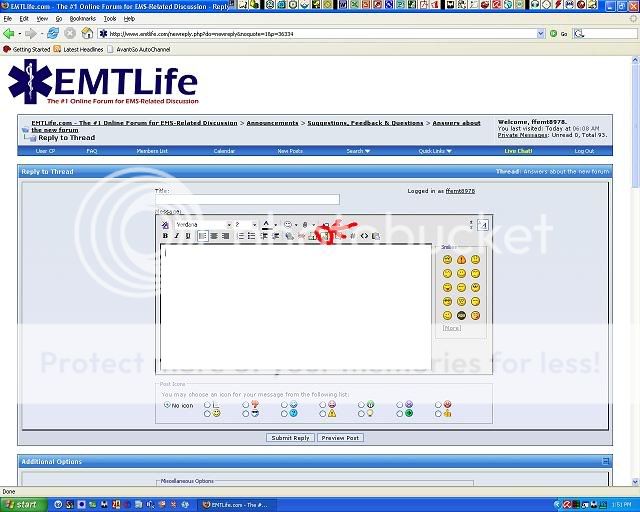- 11,291
- 1,732
- 113
I've been seeing a lot of repetitive questions about how to do something with the new forum, so I thought I'd post a Hitchhicker's Guide. I'll add to these as I come up with them, and answer any questions sent to me. Please make sure that you save all of your changes by clicking the appropriate button on the bottom of the page.
1. SMILIES: Go to your User CP and click edit options. At the bottom of the page, you'll find a box for Message Editor Inteface -> Choose either standard or enhanced. http://www.emtlife.com/profile.php?do=editoptions
2. SIGNATURE: The old html code for your signature lines doesn't work here, so please clean up the code from your sig line by going to User CP -> Edit Signature http://www.emtlife.com/profile.php?do=editsignature
3. CUSTOM USER TITLE: For those members over 500 posts, go to User CP -> Edit Profile. Under Custom User Title, enter your desired title. http://www.emtlife.com/profile.php?do=editprofile
4. TO VIEW USER POSTED IMAGES: Go to User CP -> Edit Options -> Thread Display Options -> Visible Post Elements. Choose which options you want enabled.
http://www.emtlife.com/profile.php?do=editoptions
5. AVATAR: If you wish to use an avatar, go to User CP -> Edit Avatar and either upload your avatar or link to it using the options available. http://www.emtlife.com/profile.php?do=editavatar
6. PROFILE PICTURE: The same process as the Avatar settings, except you choose Edit Profile Picture. http://www.emtlife.com/profile.php?do=editprofilepic
1. SMILIES: Go to your User CP and click edit options. At the bottom of the page, you'll find a box for Message Editor Inteface -> Choose either standard or enhanced. http://www.emtlife.com/profile.php?do=editoptions
2. SIGNATURE: The old html code for your signature lines doesn't work here, so please clean up the code from your sig line by going to User CP -> Edit Signature http://www.emtlife.com/profile.php?do=editsignature
3. CUSTOM USER TITLE: For those members over 500 posts, go to User CP -> Edit Profile. Under Custom User Title, enter your desired title. http://www.emtlife.com/profile.php?do=editprofile
4. TO VIEW USER POSTED IMAGES: Go to User CP -> Edit Options -> Thread Display Options -> Visible Post Elements. Choose which options you want enabled.
http://www.emtlife.com/profile.php?do=editoptions
5. AVATAR: If you wish to use an avatar, go to User CP -> Edit Avatar and either upload your avatar or link to it using the options available. http://www.emtlife.com/profile.php?do=editavatar
6. PROFILE PICTURE: The same process as the Avatar settings, except you choose Edit Profile Picture. http://www.emtlife.com/profile.php?do=editprofilepic
Last edited by a moderator: